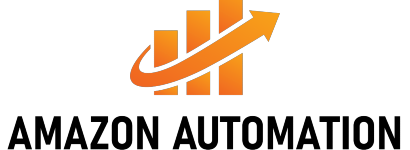Although Amazon sells and delivers many of its goods directly, it also provides a range of products from third-party merchants. If you have questions or require an order to clear up a problem with one of these items, it is generally preferable to contact the seller directly. Fortunately, you may do this in many easy ways.
The seller’s site lets you ask a question, report a problem through the “Your Orders” site, or interact with the buyer/seller if you have contacted them before. Let’s go into several ways on how to contact a seller on Amazon.
Use the Product List Page
Navigate to one of the product lists of the vendor. You may do this from the product page if you wish to ask a seller about a product. You may also obtain a list of products by heading to the Amazon shop if they have one.

First, click the seller’s name on the right side of the page next to “Sold by.” Upon landing on the page of the products, click “Add to Cart” and “Buy Now” box, which you can find on the right side. You will notice the words ‘Sold by’ under those buttons, followed by a clickable link of the name of the vendor. To view seller information and contact page, click on this link.
Click the “Question request” button on the seller’s website if you’re using the Amazon app. When you access the seller’s page, find a “Question Ask” button in yellow. You should see this button at the top of the seller’s website, whether using a browser or Amazon Prime App.
Follow the instructions for selecting a subject for your question or remark. You will get a dropdown menu asking you to choose a topic for your message when you click “Question.” Choose the topic that matches your question or remark most closely.
On the following page, type a descriptive message in the text box. After selecting a topic, that will lead you to a new page to write in your message. Include any relevant data, such as your product, order number (if you have one), and inquiry information, remark, request, or complaint details.
The text box appears for you to put in your message to the seller. You will have to restrict your message to 4,000 characters.
Tip: You also have an opportunity, if you want, to email attachments. For example, you may include a photograph of the damage to submit a complaint about damaged goods. Also, you can use automation services such as Amazon Automation to prevent such issues.
Simply click “Send email” to proceed with your message. Once your message is satisfactory, click the “Send email” button in the text field. Amazon will forward your inquiry to the third-parity seller and email you a copy. After that, you will send an email from Amazon.com. You may use Amazon’s A-to-Z guarantee service to sort other related issues out.
Connect Through the Order Page
First off, go to “Your Orders,” where you can get further assistance about an order with a third-party merchant.. Go to Amazon.com, click on the “Returns & Orders” button or go from your account page to “Your Orders.” Locate the item with which you want assistance in the order list.
If you use the Amazon Prime app, select the dropdown menu at the upper left of the screen to discover your orders. First, you will find “Your Orders” in the “Home” list. Next, click on “Order problem” or “Order aid.” Then, click “’Problem with order’ or ‘Get assistance with order.’ To report an issue, choose one of these buttons, then follow the instructions to report your problem.
You can only see the yellow “Order aid” button when the vendor manages its delivery instead of Amazon. You may fix the problem without having to contact the vendor directly by following the guidelines of Amazon. If not, the customer care system from Amazon will let you contact the vendor.
If your purchase has been sent, but you would like to ask for a return, exchange, or refund, click on the icon “Return or replace products.” If the seller handles these transactions, Amazon will notify you.
To rate the seller, use the “Leave Seller Feedback” option. If you have the goods and want to provide the seller with feedback, choose “Leave seller feedback” next to the order you are interested in. You may give a star rating for the vendor from there and comment on your buying experience. You may submit up seller feedback 90 days following your purchase date.
Buyer/Seller Messages Communication
Browse to “Your Account.” You may keep the discussion continuing via Amazon’s buyer-seller system if you previously interacted with a seller. To find your messages, go from the Amazon.com site to the “Your account” page.

Go to the “Accounts and Lists” tab in the upper right corner of the Amazon site if you are using a browser.. In the “Your Lists” and above “Shop by Department,” you will locate the “Your Account” link.
Download “Communication and Content.” Scroll down to the “Communication and content” section on your account page. After that, click “Amazon messages and sellers.” Clicking on this link opens an inbox containing all of your previous Amazon and third-party messages. You may also see any messages you have sent through the message system. [When using the app, under the heading “Message center,” choose “Your Messages.”
Choose the tab “Buyer/Seller Messages.” At the top of your inbox, you will notice a tab that reads “Buyer/Seller Messages.” Click this option only to see communications between you and sellers from third parties. After you have clicked on the “Your Messages” button in the app, you may find access to “All Messages,” “Buyer/Seller Messages,” and “Sending Messages.”
Open a message from the vendor with whom you wish to speak. Scroll through the mailing list until you discover one from the vendor to whom you want to speak. You will see a copy of their message and Amazon information on their communications rules for buyers and sellers. If you have many messages and find it challenging to locate the one you want, you may show messages from a particular period.
Press the “Respond” button and type a message. Once you’ve chosen the message to which you wish to reply, tap the “Reply” button at the top of the screen. This opens a text box to type your message. Next, click the yellow “Send” button to send a message if you are happy with what you have typed. You will have to restrict your message to 4,000 characters.
Wrapping Up
These are the ways to contact a seller on Amazon. Keep in mind that Amazon will not disclose your seller’s email address. All conversations are conducted through the messaging service of Amazon. To keep this from happening ever again, you should consider Amazon Automation’s services for complete customer satisfaction!